Area touch simulation
Step 1, creating a stackup
To learn about normal touch simulations, see tutorial 2, touch simulation
Step 2, enable touch and area touch
First enable the touch probe, then enable area touch.
Step 3, position and configure the area touch probe
Area touch lets you simulate a grid of independent touches across your stackup. Position the touch probe over the center of the area you want to simulate, and configure how large the area should be and how many touches should be simulated across this area.
Note that the size of the touch area and the number of touch probes will affect the simulation time.
Step 4, run the simulation
This step is the same is in tutorial 1. If you need to simulate a mutual touch button, you only need to select one of the electrodes for simulation, as all mutual couplings to this electrode will always be simulated.
Step 5, inspect the results
The capacitance without touch is in the list on the left.
Click on any electrode to see the change in self-capacitance, both graphically in the 3D/2D view, and as a table below.
To see the mutual capacitance, expand the list on the left and click the electrode of interest.
Device profiles can be used to help you see which area will report as touch for different thresholds.
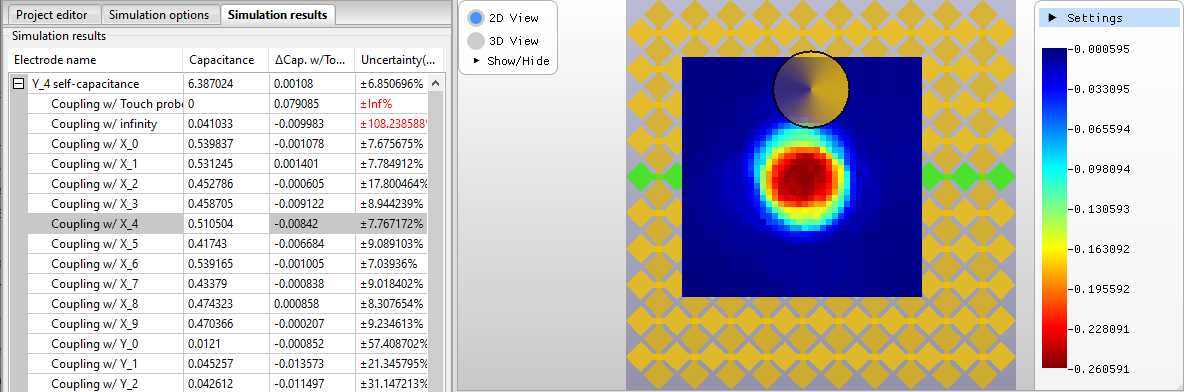 Click
to magnify.
Click
to magnify.
Remember to check the uncertainty for the results of interest. To decrease the uncertainty, re-run the simulation with a higher iteration count.
