Touch simulation
Step 1, creating a stackup
Step 2, add a touch probe
Click Enable touch probe to add a touch probe to your stackup.
Drag the probe over the button you want to simulate.
You can also modify the size of the touch probe, and if it should touch directly on the top layer, or hover above to simulate a proximity button.
 Click
to magnify.
Click
to magnify.
Step 3, run the simulation
This step is the same is in tutorial 1. If you need to simulate a mutual touch button, you only need to select one of the electrodes for simulation, as all mutual couplings to this electrode will always be simulated.
Step 4, inspect the results
The capacitance without touch is in the left column, and the capacitance with touch in the right.
To see the results as a change in capacitance, enable the Device profile and select Show delta cap. on touch.
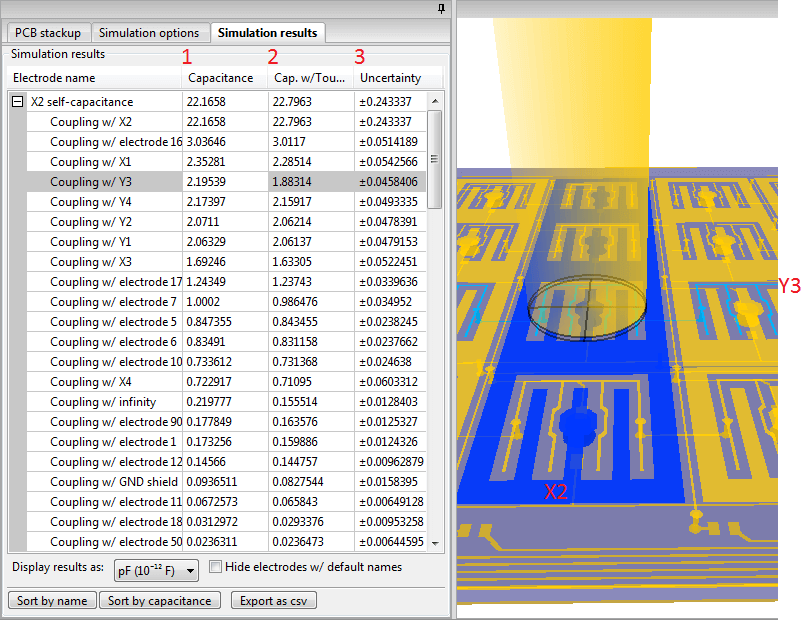 Click
to magnify.
Click
to magnify.
Remember to check the uncertainty for the results of interest. To decrease the uncertainty, re-run the simulation with a higher iteration count.
